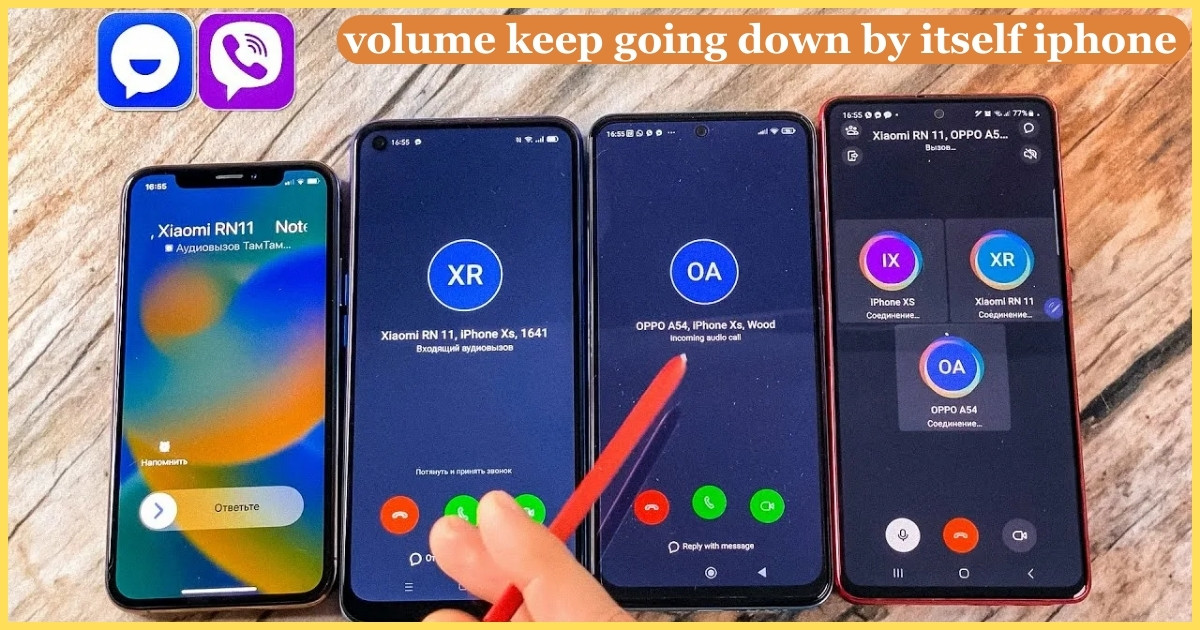Have you ever been jamming to your favorite tunes when suddenly your iPhone volume goes crazy, dropping to a whisper without warning? Or maybe you’ve noticed your iPhone volume keeps going up and down during an important call, leaving you frustrated and confused.
You’re not alone! Many iPhone users have experienced this pesky volume issue, and it’s enough to drive anyone up the wall. But fear not, fellow Apple enthusiasts – we’re about to dive deep into why this happens and how to fix it.
Understanding the iPhone Volume Mystery
Before we jump into solutions, let’s take a moment to understand why your iPhone volume might be acting up. This volume problem can stem from various sources, ranging from simple software glitches to more complex hardware issues. Sometimes, it’s as simple as a stuck button or an overly snug case. Other times, it might be related to recent iOS updates or system quirks.
One user, Sarah from New York, shared her experience: “My iPhone volume kept going up by itself during a crucial work call. I thought I was going crazy! It turns out, it was just a minor iOS glitch that needed fixing.”
Now, let’s explore some common scenarios where this issue happens:
- During phone calls
- While listening to music or podcasts
- When watching videos
- In the middle of gaming sessions
These situations can be particularly frustrating, especially when you’re trying to enjoy the media or communicate effectively. The good news? There are several ways to tackle this iPhone volume problem, and we’re going to walk you through each one.
More Post: Why Does My Volume Keep Going Down By Itself Android
Quick Troubleshooting Tips
Before we dive into our main solutions, here are a few quick checks you can do:
- Ensure your volume buttons aren’t stuck
- Check if your phone case is pressing on the buttons
- Make sure your headphones are properly connected
- Verify that no Bluetooth devices are interfering
Remember, systematic problem-solving is key when dealing with iOS issues. Let’s start with the simplest fixes and work our way up to more complex solutions.
Way 1: Remove the iPhone Case
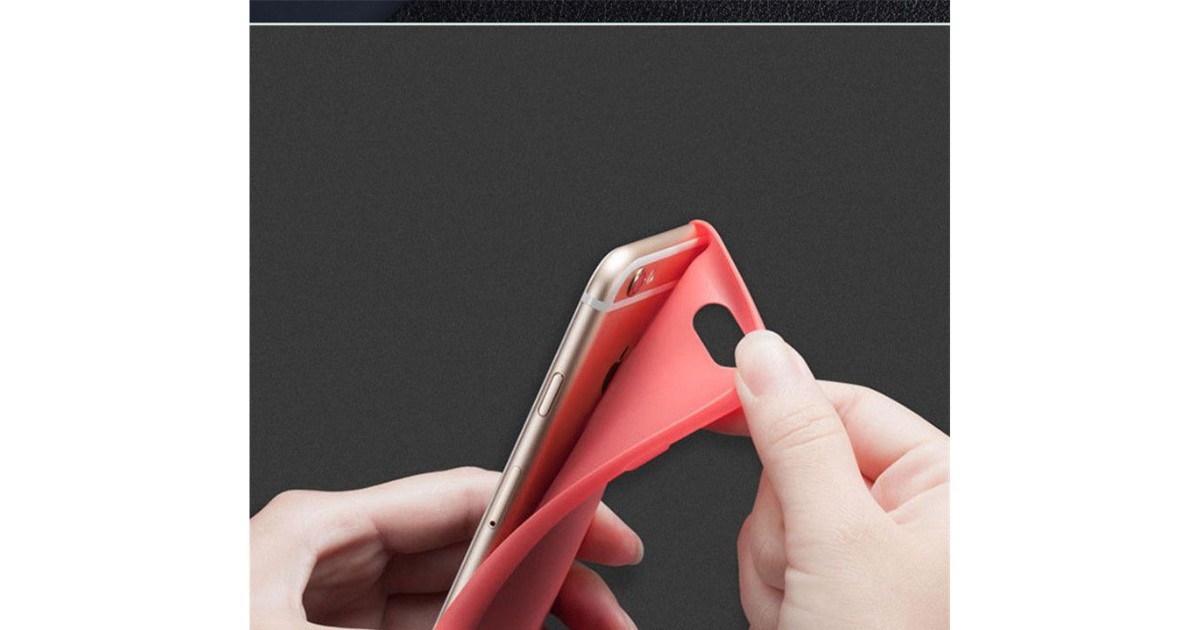
It might sound too simple to be true, but sometimes, your iPhone case could be the culprit behind your volume woes. A tight or ill-fitting case can put pressure on your iPhone volume button, causing it to trigger randomly. This can lead to your iPhone volume going up and down without rhyme or reason.
To test this theory, gently remove your iPhone case. Be careful not to apply too much pressure on the buttons as you do so. Once the case is off, try using your phone for a while and see if the volume issue persists. If the problem disappears, you might need to invest in a new, better-fitting case.
Pro tip: When choosing a new case, opt for one with responsive button covers that don’t require too much pressure to activate.
Way 2: Plugin and Unplug the Headphones

Sometimes, your iPhone might get stuck thinking headphones are still connected, even when they’re not. This can cause all sorts of volume-related havoc. To fix this, try these steps:
- Plug in your headphones
- Play some audio to ensure sound is coming through
- Unplug the headphones
- Test the volume without headphones
If your iPhone volume keeps going up or down after this, try cleaning your headphone jack (for older models) or lightning port. A buildup of lint or debris can sometimes cause connection issues.
Way 3: Perform a Restart for Your Device
Ah, the classic “turn it off and on again” method. It’s a cliché for a reason – it often works! A simple restart can resolve many iOS glitches, including volume issues. Here’s how to do it:
For iPhone X and later:
- Press and hold the side button and either volume button until the power off slider appears
- Drag the slider to turn off your device
- After the device turns off, press and hold the side button again until you see the Apple logo
For iPhone SE (2nd generation), 8, 7, and 6:
- Press and hold the side button until the power off slider appears
- Drag the slider to turn off your device
- After the device turns off, press and hold the side button again until you see the Apple logo
After restarting, test your volume controls to see if the issue is resolved.
Way 4: Check Bluetooth
Bluetooth can be a sneaky culprit when it comes to iPhone volume problems. Sometimes, your phone might be trying to adjust volume for a connected Bluetooth device, even when you’re not using one. Here’s how to check:
- Go to Settings > Bluetooth
- Look at the list of devices
- If you see any connected devices you’re not using, tap on them and select “Forget This Device”
- Toggle Bluetooth off and on again
After doing this, test your volume controls again. If the issue is resolved, you’ve found your culprit!
Way 5: Reset All Your Settings
If you’re still experiencing volume issues, it might be time to reset all your settings. This won’t erase your data, but it will return all settings to their defaults. Here’s how:
- Go to Settings > General > Reset
- Tap “Reset All Settings”
- Enter your passcode if prompted
- Confirm that you want to reset all settings
After the reset, you’ll need to reconfigure some of your preferences, but it might just solve your volume problem.
Way 6: Restore to An Old Version
Sometimes, a recent iOS update can introduce new bugs or glitches. If your volume issue started after updating your iOS, you might want to consider downgrading to a previous version. Be aware that this process can be complex and may result in data loss if not done correctly.
To downgrade your iOS:
- Download the IPSW file for the iOS version you want to downgrade to
- Connect your iPhone to your computer and open iTunes
- Hold the Option key (Mac) or Shift key (Windows) and click on “Check for Update”
- Select the IPSW file you downloaded
- Follow the prompts to complete the downgrade
Way 7: Fix iOS Glitches – 100% Successful
If you’re still struggling with volume issues, it might be time to bring out the big guns. Professional iOS system repair tools like iMyFone Fixppo can help resolve stubborn iOS glitches without data loss. Here’s how to use it:
- Download and install iMyFone Fixppo on your computer
- Connect your iPhone to the computer
- Choose “Standard Mode” in the software
- Follow the on-screen instructions to put your device in DFU mode
- Download the firmware package suggested by the software
- Click “Start” to begin fixing your device
This method has a high success rate in resolving various iOS issues, including volume problems.
Way 8: Turn off Attention Aware Features
Believe it or not, your iPhone’s Attention Aware Features could be causing your volume woes. These features use the TrueDepth camera to check if you’re looking at your device and can sometimes interfere with volume control. Here’s how to turn them off:
- Go to Settings > Face ID & Attention
- Scroll down to “Attention Aware Features”
- Toggle the switch to turn it off
After disabling this feature, check if your volume issue persists.
Way 9: Go Apple Store
If you’ve tried all the above solutions and your iPhone volume still keeps going up and down by itself, it might be time to seek professional help. The issue could be hardware-related, requiring expert intervention.
When visiting the Apple Store:
- Back up your iPhone before your appointment
- Bring any relevant accessories (charger, headphones)
- Be prepared to describe the issue in detail, including when it started and what you’ve tried
The Apple Genius Bar staff are well-equipped to handle complex iOS issues and can provide a definitive solution to your volume problem.
Summary
Dealing with an iPhone volume that goes crazy can be incredibly frustrating, but there are many potential fixes available. From simple solutions like removing your case or restarting your device, to more advanced options like using professional repair tools or seeking help at the Apple Store, you have plenty of options to explore.
The key is to start with the simplest solutions and work your way up. Most of the time, these volume issues are caused by minor software glitches that can be easily resolved. If you find yourself unable to fix the problem, don’t hesitate to seek professional help.

Jordan Lee, a tech enthusiast and the founder of Innovate Tech Solutions, brings a wealth of knowledge to the tech industry. With a strong background in software development and digital marketing, Jordan crafts solutions that drive innovation. His passion for technology fuels his commitment to helping businesses thrive in the digital landscape.