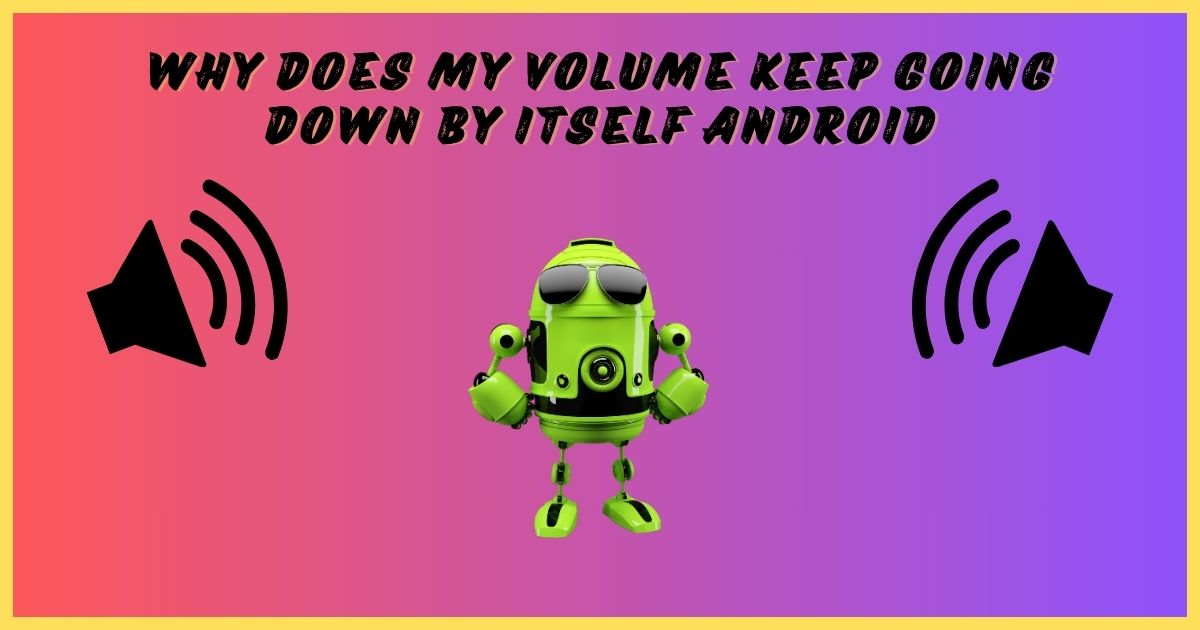Ever found yourself in the middle of your favorite song, only to have your Android device suddenly decide it’s time for a quieter experience? You’re not alone. Many Android users have faced the frustrating phenomenon of their device’s volume mysteriously decreasing on its own.
This issue can be particularly annoying when you’re trying to enjoy the media, make a call, or use your phone in a noisy environment. But fear not! We’re here to unravel this mystery and help you regain control of your Android device’s volume.
Why Does My Volume Keep Going Down by Itself on Android?
The question “Why does my volume keep going down by itself on Android?” is more common than you might think. This peculiar behavior can stem from a variety of causes, ranging from simple software glitches to more complex hardware-related issues. Understanding the root of the problem is crucial for finding an effective solution.
In some cases, your Android device might be trying to be helpful by automatically adjusting the volume based on your environment or usage patterns. Other times, it could be a sign of a more serious underlying issue. Let’s dive deeper into the possible culprits behind these unexpected volume fluctuations.
Common Causes of Volume Fluctuations

Volume fluctuations on your Android device can occur due to several reasons. One of the most common causes is accidental button presses. It’s easy to inadvertently hit the volume down button when your phone is in your pocket or bag, leading to a gradual decrease in volume over time.
Another frequent culprit is faulty headphones or accessories. If your headphones have a damaged wire or a malfunctioning inline remote, they might send false signals to your device, causing it to lower the volume. Similarly, software glitches can lead to unexpected behavior in your device’s audio system.
Third-party applications can also be responsible for these mysterious volume changes. Some apps have permission to adjust your device’s volume levels, and if they’re not functioning correctly, they might cause unwanted volume fluctuations.
Interestingly, even some of Android’s own features can lead to this issue. For instance, the ‘Adaptive Sound’ feature, which adjusts your device’s audio based on your environment, might sometimes overcompensate and lower the volume more than necessary.
Lastly, don’t underestimate the impact of physical factors. Dirt and debris buildup inside the volume buttons or headphone jack can lead to malfunctions that manifest as automatic volume adjustments.
Software vs. Hardware-Related Issues
When troubleshooting volume problems on your Android device, it’s essential to distinguish between software and hardware-related issues. This distinction can help you narrow down the potential causes and choose the most effective solution.
Software-related volume issues typically stem from the Android operating system, device settings, or app-related problems. These can often be resolved through settings adjustments, software updates, or app management. For instance, if a recent app installation coincides with the start of your volume problems, it’s likely a software issue.
On the other hand, hardware-related issues involve physical components like the volume buttons, headphone jack, or internal circuits. These problems usually require professional repair or replacement of parts. If you notice that your volume buttons feel sticky or unresponsive, or if the issue persists even in Safe Mode, you might be dealing with a hardware problem.
Troubleshooting Steps

Now that we’ve covered the potential causes, let’s dive into some practical troubleshooting steps to address the issue of your Android device’s volume decreasing on its own.
Checking Sound Settings
The first port of call in your troubleshooting journey should be your device’s sound settings. Navigate to Settings > Sound and look for any options such as “Adapt Sound” or “Sound Enhancement” features that might be affecting your volume levels.
Pay special attention to any automatic volume adjustment settings. These features, while designed to improve your audio experience, can sometimes cause unexpected volume changes. Try disabling these options and test your device’s audio performance afterward.
It’s also worth checking your equalizer settings if you have them enabled. Sometimes, an incorrectly configured equalizer can lead to perceived volume fluctuations.
Updating Android OS and Apps
Outdated software can often be the root of many device issues, including audio problems. Ensuring your device’s operating system is up-to-date should be a priority in your troubleshooting process.
To check for system updates, go to Settings > System > Software update. If an update is available, make sure to back up your data before proceeding with the installation.
Don’t forget about your apps! Outdated apps, especially those that deal with media playback, can cause various audio issues. Head to the Google Play Store and check for any available updates for your installed apps.
Booting into Safe Mode
Safe Mode is a diagnostic state that can help you determine if a third-party app is causing your volume issues. When you boot your device into Safe Mode, all third-party apps are temporarily disabled, allowing you to test if the problem persists in a controlled environment.
To enter Safe Mode:
- Press and hold the power button until the power menu appears.
- Touch and hold the “Power off” option until you see a prompt to reboot to Safe Mode.
- Tap “OK” to restart in Safe Mode.
Once in Safe Mode, test your device’s volume behavior. If the issue doesn’t occur in Safe Mode, it’s likely that a third-party app is the culprit. You can then proceed to uninstall recently installed apps one by one until you identify the problematic one.
Potential Software Causes
Let’s delve deeper into the software-related causes of unexpected volume changes on your Android device. Understanding these potential culprits can help you pinpoint and resolve the issue more effectively.
Volume-Lowering Apps
Believe it or not, there are apps specifically designed to manage your device’s volume automatically. While these can be useful in certain situations, they might also be the reason behind your volume woes.
Some volume control apps might be configured to lower the volume at certain times or during specific events. It’s worth checking if you have any such apps installed and reviewing their settings. If you find that these apps are causing more trouble than they’re worth, consider uninstalling them or adjusting their settings to better suit your needs.
Apps designed to manage your device’s volume automatically may be installed on your device.
It is possible to configure these apps to reduce the volume during specific events or at certain times.
Check these apps and adjust their settings or uninstall them if necessary.
Malfunctioning Widgets or Shortcuts
Widgets and shortcuts on your home screen can be incredibly convenient for quick access to various functions, including volume control. However, these can sometimes malfunction and cause unexpected volume changes.
If you have any volume control widgets on your home screen, try removing them temporarily and see if the issue persists. You can always add them back later if they turn out not to be the cause of the problem.
Conflicting Third-Party Applications
Sometimes, apps that aren’t directly related to volume control can still affect your device’s audio settings due to software conflicts. This is especially true if you’ve recently installed a new app and noticed the volume issues starting shortly after.
To identify if a particular app is causing the problem, try uninstalling your most recently added apps one by one, testing your volume behavior after each uninstallation. This process of elimination can help you pinpoint the problematic app.
Potential Hardware Causes

If you’ve ruled out software-related issues, it’s time to consider potential hardware problems that might be causing your Android device’s volume to decrease on its own.
Faulty Volume Buttons
Your device’s volume buttons can wear out or become damaged over time. If the buttons are stuck or overly sensitive, they might register phantom presses, leading to unintended volume decreases.
Inspect your volume buttons visually and physically. Do they appear damaged or feel different when you press them? If you suspect a problem with the buttons, you might need to consult a professional for repair or replacement.
Headphone Jack Issues
Problems with the headphone jack can also lead to automatic volume changes. If debris or dust has accumulated in the jack, it might register as a command to lower the volume.
Try carefully cleaning the headphone jack with a soft, dry brush or compressed air. Be gentle to avoid causing any damage. Also, test your device with different headphones to rule out any issues with the headphones themselves.
Speakers and Sound System
Lastly, issues with your device’s speakers or internal sound system could be the root of your volume problems. Damage to the speakers or a short in the wiring could lead to volume fluctuations.
Unfortunately, diagnosing internal hardware issues often requires professional tools and expertise. If you suspect a problem with your device’s sound system, it might be time to consult a professional repair service.
Conclusion
Dealing with an Android device that keeps lowering its volume can be frustrating, but armed with the knowledge from this guide, you’re well-equipped to tackle the issue. To approach the problem systematically, starting with simple software checks and progressing to more complex hardware diagnostics if necessary.
Most of the time, unexpected volume changes can be resolved through settings adjustments, software updates, or app management. If you’ve tried all the troubleshooting steps and the problem persists, don’t hesitate to seek professional help. Sometimes, the expertise of a trained technician is necessary to resolve more complex hardware issues.

Jordan Lee, a tech enthusiast and the founder of Innovate Tech Solutions, brings a wealth of knowledge to the tech industry. With a strong background in software development and digital marketing, Jordan crafts solutions that drive innovation. His passion for technology fuels his commitment to helping businesses thrive in the digital landscape.