Many Android users experience the frustrating issue of their device’s volume decreasing unexpectedly. This phenomenon, known as Why does my volume keep going down by itself, occurs when the sound level automatically lowers without user input. It can disrupt listening experiences and cause confusion, often leaving users wondering about the cause and solution.
Imagine enjoying your favorite song or an important call, only to find the volume suddenly diminishing. This common problem why does my volume keep going down by itself affects numerous Android devices, regardless of brand or model. It can strike at the most inconvenient times, leaving you scrambling to adjust the volume repeatedly.
The article explores various causes for this issue, ranging from accidental button presses to software glitches and hardware problems. It provides a comprehensive guide to troubleshooting, including checking sound settings, updating software, and identifying potential hardware faults. The piece aims to equip readers with practical solutions to maintain consistent volume levels on their Android devices.
Common Causes of Volume Fluctuations
When your Android device starts playing tricks with its volume, several factors could be at play. Let’s explore the usual suspects:
Accidental Button Presses: The Silent Culprit
You might be unknowingly pressing the volume down button, especially if your phone’s in your pocket or bag. It’s a common occurrence that can leave you scratching your head. Modern smartphones are sensitive, and even the slightest pressure can trigger a volume change.
Faulty Headphones and Accessories: More Than Meets the Eye
Sometimes, the issue isn’t with your Android device at all. Faulty headphones or other connected accessories can send false commands to lower the volume. It’s like having a mischievous middleman between your ears and your tunes.
Software Glitches: The Digital Gremlins
Temporary software glitches can lead to volume inconsistencies. These digital hiccups can occur due to conflicting processes or minor bugs in the Android operating system. They’re often unpredictable but usually fixable with a simple restart.
Third-Party App Interference: The Uninvited Guest
Some installed apps might have permission to adjust your volume levels. While this can be a useful feature, it can also lead to unexpected volume changes if not properly configured.
Built-in Android Features: Too Smart for Their Own Good
Features like ‘Adaptive Sound’ could be adjusting the volume based on your environment. While intended to enhance your listening experience, they might not always get it right.
Dirt and Debris: The Physical Intruders
Buildup inside the volume button can lead to malfunction. It’s amazing how such tiny particles can cause such big problems!
Read Also More
Software vs. Hardware-Related Issues
Understanding whether you’re dealing with a software or hardware issue is crucial for effective troubleshooting. Let’s break it down:
Software Issues: The Digital Dilemmas
Software issues are typically caused by the Android operating system, settings, or app-related problems. These can often be resolved through settings adjustments, software updates, or app management. Think of it as tidying up your digital space.
Hardware Issues: The Physical Predicaments
Hardware issues involve the physical components like the volume buttons or internal circuits. These often require professional repair or replacement of parts. It’s like when your car needs a mechanic – sometimes, you just need an expert’s touch.
Troubleshooting Steps
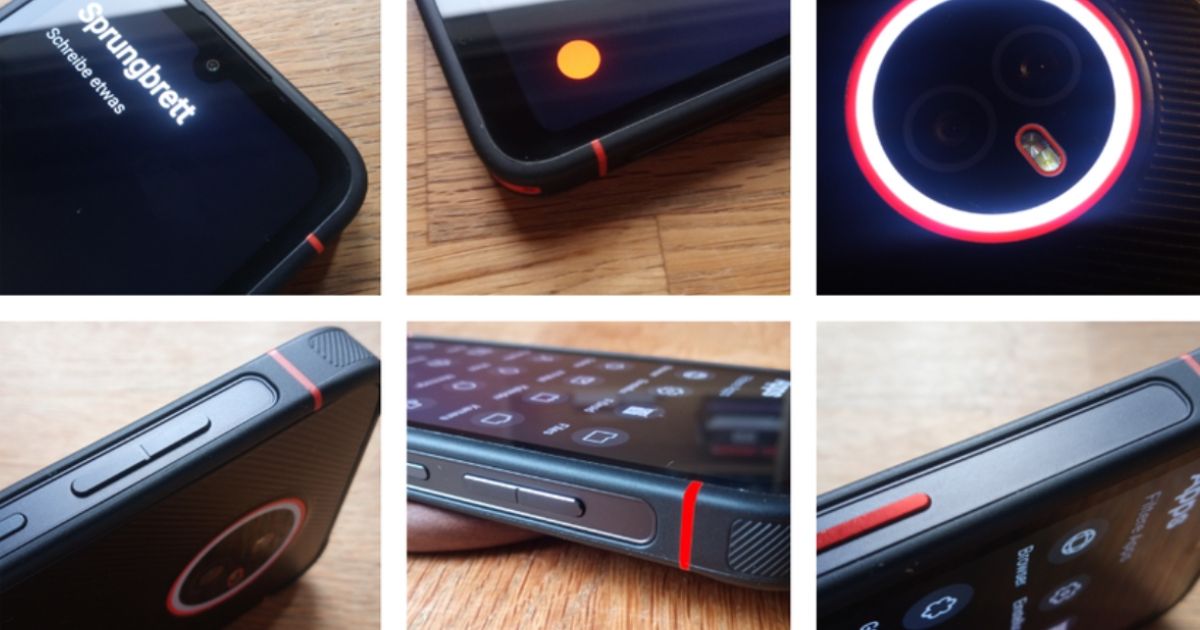
Now that we’ve identified potential causes, let’s roll up our sleeves and get to fixing. Here’s your step-by-step guide to troubleshooting those annoying volume fluctuations:
Checking Sound Settings
First things first, let’s examine your sound settings. Navigate to Settings > Sound and look for any options such as “Adapt Sound” or “Sound Enhancement” features. These well-intentioned settings might be the culprit behind your volume woes. Disable any unfamiliar settings and test your device’s audio performance afterward. It’s like turning off the “auto” settings on your camera sometimes, manual control is best.
Updating Android OS and Apps
Outdated software can cause various issues, including audio problems. Ensure your device’s operating system is up-to-date by going to Settings > System > Software update. Update all relevant apps, especially those that deal with media playback, by visiting the Google Play Store and checking for updates. Think of it as giving your phone a digital tune-up.
Booting into Safe Mode
Safe Mode is like a quarantine for your phone it runs with minimal features and no third-party apps. To enter Safe Mode:
- Hold the power button down until the power menu appears.
- Press and hold the “Power off” option until you’re prompted to enter Safe Mode.
- Test your volume in this mode.
If the issue resolves in Safe Mode, a third-party app is likely the culprit. It’s like being a detective, isolating the suspects one by one.
Potential Software Causes
If you’ve ruled out hardware issues, it’s time to dig deeper into potential software causes. Let’s explore some common software-related volume villains:
Volume-Lowering Apps: The Double-Edged Sword
Some apps are designed to manage your device’s volume automatically. While this can be helpful, it can also lead to unexpected volume changes. Check your installed apps for any volume control applications. Review their settings or consider uninstalling them if they’re causing more harm than good. Remember, sometimes less is more when it comes to auto-adjusting apps.
Malfunctioning Widgets or Shortcuts: The Troublemakers on Your Home Screen
Widgets or shortcuts on your home screen can sometimes malfunction, especially if they’re designed to control volume settings. These digital buttons might be involuntarily lowering your device’s volume. Inspect these for any irregularities or remove them to see if the issue persists. It’s like decluttering your digital desktop – sometimes, a clean slate is what you need.
Conflicting Third-Party Applications: When Apps Don’t Play Nice
Other applications, not specifically related to volume control, can still affect audio settings due to software conflicts. If you’ve recently installed a new app and the volume issues started afterward, consider disabling or uninstalling suspicious apps to identify the culprit. It’s a process of elimination, much like solving a puzzle.
Potential Hardware Causes
Sometimes, the issue goes beyond software and dives into the realm of hardware problems. Here are some physical components that could be causing your volume to decrease on its own:
Faulty Volume Buttons: The Worn-Out Warriors
Your Android device’s volume buttons can experience wear or damage over time. If the buttons are stuck or have become overly sensitive, they could be the cause of your volume levels decreasing unintentionally. Perform a visual and physical inspection of your volume buttons. Look for any signs of damage or debris around the buttons. Gently clean around the button area with a soft, dry cloth. If the buttons feel sticky or unresponsive, it might be time for a professional checkup.
Headphone Jack Issues: The Connector Conundrum
Issues within the headphone jack can also lead to automatic volume changes. Debris, dust, or a poor connection between your headphones and the jack might register as a command to lower the volume. Here’s what you can do:
- Inspect the headphone jack for any visible debris.
- Gently clean the jack using a can of compressed air or a soft brush.
- Test with different headphones to rule out issues with the headphones themselves.
- If problems persist, there might be internal damage to the jack requiring professional repair.
Speakers and Sound System: The Hidden Culprits

Lastly, the speakers and sound system themselves could be at fault. If your device’s speakers are damaged or if there’s a short in the wiring, this could lead to fluctuations in the volume. While diagnosing speaker issues can be tricky, here are some signs to watch for:
- Distorted sound at higher volumes
- Intermittent audio output
- Crackling or popping sounds
If you notice any of these symptoms, it’s best to consult with a professional technician. They have the tools and expertise to diagnose and repair internal sound system issues.
Conclusion
Unexpected volume changes on Android devices can be frustrating. Causes range from accidental button presses to software glitches and hardware issues. By systematically troubleshooting, from checking settings to inspecting physical components, most volume problems can be resolved. If DIY solutions fail, professional help may be needed.
Another possible cause are Bluetooth devices that might be controlling the volume. You could try taking the phone out the case and disabling Bluetooth to check if this is the cause of your phone’s volume changing on its accord.

Jordan Lee, a tech enthusiast and the founder of Innovate Tech Solutions, brings a wealth of knowledge to the tech industry. With a strong background in software development and digital marketing, Jordan crafts solutions that drive innovation. His passion for technology fuels his commitment to helping businesses thrive in the digital landscape.
